There is lots of great information on there on Web 2.0 and using technology in the classroom for teachers. And if you are a new teacher it can be especially difficult to figure out what to use with kids. But often if you have teachers that are just starting out or need some help figuring all this tech stuff out, it can be a daunting task as there is lots of information.
My good friend Richard Byrne, writer of the wildly popular Free Technology For Teachers blog approached me a few weeks ago and asked me if I would contribute to a free ebook he was putting together. I was happy to contribute a section on social media. Beyond that you have some of the best in the business of education contributing sections as well, such as Patrick Larkin and George Couros, 2 of my favorite administrators giving us the administrators view of technology. Or Kelly Tenkely, Larry Ferlazzo, Lee, Kolbert, Beth Still, Cory Plough, Adam Bellow, and Silvia Rosenthal Tolisano. Such an amazing list of educators. I am so honored to be included in a publication with them.
Here is the book. Download it, pass it out, share it with your colleagues, administrators, teammates. Once you have a chance to check it out, head back here and tell me what you think.
Super Book Of Web Tools For Educators
"Being a first year teacher can be overwhelming to say the least. There is new curriculum to learn, unfamiliar school policies, classroom management challenges, and new teammates. Technology can help to ease some of these first year growing pains." from Kelly Tenkley, author of the iLearnTechnology Blog
Tuesday, December 14, 2010
Friday, December 3, 2010
No more Ink from Overheads on Hand
Are you still using your overhead machine? Tired of dealing with cleaning the marker ink off of your hand after school each day? Since I am left handed I had ink all the way up my arm and had to scrub my arm raw every day to get rid of the ink.
Well there is a ray of light at the end of the tunnel "so to speak." If you have a Document Camera in your classroom along with an Interactive White Board or Tablet you can be ink free very soon.
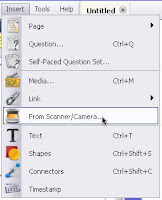 With either Promethean ActivInspire or SmartBoard software you have a toolbar option that allows you to import the image directly from what the Document Camera is seeing and put it into the software and utilize the features of the program to interact and write on top of the displayed image.
With either Promethean ActivInspire or SmartBoard software you have a toolbar option that allows you to import the image directly from what the Document Camera is seeing and put it into the software and utilize the features of the program to interact and write on top of the displayed image.
Now what does this mean you may be asking? Well you can relegate that overhead to being a coat rack and use your Doc Cams and IWBs to display those old overhead sheets. Yes I am saying to keep all of those great overhead resources that you have used throughout the years just re purpose them and use them in another format.
Place that overhead sheet on top of a blank sheet of paper and then under the doc cam. Open up either the SmartBoard or ActivInspire software and in the toolbar select Inset: Image from Scanner/Camera. You will then click OK on the type of doc cam you are using(comes up as the default). Then look at the screen and there will be a new window that opens with the live image from the doc cam showing. Now click Capture on the window and it will place the image directly into your open Flipchart or Notebook file. Now it is just a matter of picking up a pen from the tray or using your stylus to begin writing on top of the overhead resource without getting any ink your hand.
Well there is a ray of light at the end of the tunnel "so to speak." If you have a Document Camera in your classroom along with an Interactive White Board or Tablet you can be ink free very soon.
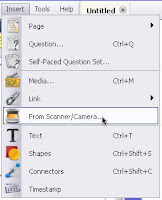 With either Promethean ActivInspire or SmartBoard software you have a toolbar option that allows you to import the image directly from what the Document Camera is seeing and put it into the software and utilize the features of the program to interact and write on top of the displayed image.
With either Promethean ActivInspire or SmartBoard software you have a toolbar option that allows you to import the image directly from what the Document Camera is seeing and put it into the software and utilize the features of the program to interact and write on top of the displayed image.Now what does this mean you may be asking? Well you can relegate that overhead to being a coat rack and use your Doc Cams and IWBs to display those old overhead sheets. Yes I am saying to keep all of those great overhead resources that you have used throughout the years just re purpose them and use them in another format.
Place that overhead sheet on top of a blank sheet of paper and then under the doc cam. Open up either the SmartBoard or ActivInspire software and in the toolbar select Inset: Image from Scanner/Camera. You will then click OK on the type of doc cam you are using(comes up as the default). Then look at the screen and there will be a new window that opens with the live image from the doc cam showing. Now click Capture on the window and it will place the image directly into your open Flipchart or Notebook file. Now it is just a matter of picking up a pen from the tray or using your stylus to begin writing on top of the overhead resource without getting any ink your hand.
Tuesday, November 23, 2010
Getting Answers To Those Burning Tech Questions
This is from Steven Anderson (@web20classroom):
It is very challenging sometimes to provide the help that teachers and staff need. Wouldn't it be great if you could just point them to a website that answered some of the basic questions you get everyday like what is a cookie, or how do I teach my students what Netiquette is, or how do I use Garageband?
There is a great resource out there from Center for Instructional Technology at the University of South Florida called Tech-Ease that I can point my teachers to. This is a great site that is basically a giant FAQ database on everything tech. There are topics on the Internet, Hardware, Files and Sharing, Email, Images, Chat and Classroom Management. When you choose your topic there is a list of common questions that teachers or other tech users might ask. For example in the hardware section there are questions like what is a flash drive, or how do I burn a CD in Windows XP? The questions are basic for those of us who work in tech everyday but very common for those that don't. Each section also provide additional links to other resources that users can consult when they have questions.
All of the information they provide is great. Very easy to use and understand for even the most basic technology user. All of that is great. But wait! There is more! There are video tutorials available that Professional Development Coordinators or Instructional Technologists can use or point teachers and staff to on a wide variety of topics. Podcasting, Google Earth, Windows Movie Maker, Wikis, and How To Create Interactivity With iPods are just a few topics. Oh wait there is more. There are some really great guides for users to download on even more topics like PowerPoint, Inspiration, Nvu, Google Docs, Social Bookmarking, Second Life, I really can not list them all. You just need to head over there and check it out!
There are tutorials for both PC only and Mac only products and they have a great section on enabling the accessibility features in both Windows and Mac OS X.
I was an instant fan of this site. I even learned a thing or two. So next time a teacher or staff member has a question or you want to brush up on your skills check out Tech-Ease, oh, and subscribe to their podcast in iTunes. You will love it!
Tech-Ease-Quick Answers To Real Classroom Technology Questions
It is very challenging sometimes to provide the help that teachers and staff need. Wouldn't it be great if you could just point them to a website that answered some of the basic questions you get everyday like what is a cookie, or how do I teach my students what Netiquette is, or how do I use Garageband?
There is a great resource out there from Center for Instructional Technology at the University of South Florida called Tech-Ease that I can point my teachers to. This is a great site that is basically a giant FAQ database on everything tech. There are topics on the Internet, Hardware, Files and Sharing, Email, Images, Chat and Classroom Management. When you choose your topic there is a list of common questions that teachers or other tech users might ask. For example in the hardware section there are questions like what is a flash drive, or how do I burn a CD in Windows XP? The questions are basic for those of us who work in tech everyday but very common for those that don't. Each section also provide additional links to other resources that users can consult when they have questions.
All of the information they provide is great. Very easy to use and understand for even the most basic technology user. All of that is great. But wait! There is more! There are video tutorials available that Professional Development Coordinators or Instructional Technologists can use or point teachers and staff to on a wide variety of topics. Podcasting, Google Earth, Windows Movie Maker, Wikis, and How To Create Interactivity With iPods are just a few topics. Oh wait there is more. There are some really great guides for users to download on even more topics like PowerPoint, Inspiration, Nvu, Google Docs, Social Bookmarking, Second Life, I really can not list them all. You just need to head over there and check it out!
There are tutorials for both PC only and Mac only products and they have a great section on enabling the accessibility features in both Windows and Mac OS X.
I was an instant fan of this site. I even learned a thing or two. So next time a teacher or staff member has a question or you want to brush up on your skills check out Tech-Ease, oh, and subscribe to their podcast in iTunes. You will love it!
Tech-Ease-Quick Answers To Real Classroom Technology Questions
What is bloomin' today?
Recently I have been quite impressed with the various representations I have found online of Blooms Taxonomy.
Kelly Tenkely's blog ilearntechnology.com has several (including some digital resources):
Just today I came across another great resource related to Bloom's Taxonomy. I was very fortunate to find a Storybird creation that uses questions to help introduce the idea of Blooms Taxonomy to children. Storybird makes it possible to do so many things with collaborative storytelling and writing. This Blooming Questions Storybird was created by Jane Hewitt who also has a great blog (but that is for another post). I saw her name on the Storybird, so I went to twitter and searched for her. Once I found her on twitter, I found a link to her blog that contains all kinds of neat projects she has done with students.
Kelly Tenkely's blog ilearntechnology.com has several (including some digital resources):
Just today I came across another great resource related to Bloom's Taxonomy. I was very fortunate to find a Storybird creation that uses questions to help introduce the idea of Blooms Taxonomy to children. Storybird makes it possible to do so many things with collaborative storytelling and writing. This Blooming Questions Storybird was created by Jane Hewitt who also has a great blog (but that is for another post). I saw her name on the Storybird, so I went to twitter and searched for her. Once I found her on twitter, I found a link to her blog that contains all kinds of neat projects she has done with students.
Thursday, November 4, 2010
Wednesday, November 3, 2010
Problem solve, think critically, and build creative skills at the same time ...
Magic Pen requires students to use problem solving, critical thinking, and creative skills to get the red ball to the flag using certain shapes and gravity. Now it may sound simple, but there are various levels and surprises. My students absolutely LOVED learning with this activity in the past (I decided that if it is a game with an educational purpose, then I am going to call it an activity) :-) Here is a post on the class blog with some videos. A few students tried to do the "activity" (game) on the laptops but it worked much better up on the IWB (Interactive White Board).
Don't click on the game box in the middle when you get the page linked above. You need to wait until the pink line at the bottom goes away and you can see the word PLAY.
Don't click on the game box in the middle when you get the page linked above. You need to wait until the pink line at the bottom goes away and you can see the word PLAY.
Words, Words, Words
Wordle has been one of my favorite tools for a while. With Wordle, you can create word clouds (like the one posted above). You type in a list of word (or copy and past a story, a blog post, an article ...). The size of the word in the wordle image depends on how many times that word was used. You do have options to change colors, backgrounds, fonts, and direction of some words in Wordle. Tagul is a similar word cloud creator, but you can create certain shapes with it.
I like the variety of things that I can do with Wordle and how it can be used in the classroom. I came across a wiki that presented even more ideas: MoreThanWordles. This page by Jen Wagner (twitter @jenwagner) is a collection of resources (and just neat things) that can be done with word clouds whether they are created using the Wordle program or not. I really like the jigsaw puzzle image that is over a wordle so pieces can be removed one at a time. The presentation on adding graphics that can be found on that wiki gives me even more ideas for ways a teacher (or really anybody) can use Wordle or word clouds.
She also does the daily GuessTheWordle daily challenge where a wordle is posted and students have to figure out what the words all have in common. You can read more about this challenge as well as find examples and answers from the past on the GuessTheWordle Wiki.
Here are some other great resources related to word clouds and Wordle:
- Ways to Use Wordle in Your Classroom
- Using Wordle for Comparision (example uses innauguration speeches)
- 43 Interesting Ways (and tips) for Using Wordle in the Classroom
- Word Cloud Resources, Tips, and Tools (provides some options for making word clouds besides Wordle
Sunday, October 17, 2010
Quick & Easy Webpages for your site.
As a new teacher in Winston-Salem/Forsyth County Schools you are required to maintain a webpage. Are you struggling to figure out what to put on your site?
Here is a quick idea that can add a number of additional pages to your site very quickly and can be easily maintained with little effort.
As a teacher you follow the NC Standard Course of Study which outlines the information that you will teach through out the school year. Those of you who are in Elementary Schools teach your students all year long while those of you who are in Middle and High Schools may teach multiple subjects, by quarter, semester or other. The information that you share with your students does not change unless the SCOS changes... correct? As a Middle/High school teacher you may be providing students with a Syllabus to outline the course in paper format, while Elementary school teachers you may be relaying information as needed to your students and parents.
Why not create webpages designed for each subject(Middle/High) or by quarter(Elementary) that you create all at once and then hide/unhide when you change classes, quarters or semesters?
Elementary Teachers:
You teach the same information to your students according to the SCOS by quarter. Now unless the SCOS changes you would not really have to change or modify your webpage except to change the start and end dates of the quarter and the year information. Normally you outline the semester activities, lessons and projects on a sheet that may be in your classroom or you may send home to parents with their children which you hope gets to them. Why not create a separate webpage for each quarter and make it active/inactive as needed.
Middle/High Teachers:
You teach multiple subjects across the entire year, or by semester or even quarter. Again unless the SCOS changes the information you provide to your students would not need modification. Your students may expect that you provide them with a paper syllabus, or some sort of outline for the class that they will follow through out the year. Why not create a separate webpage for each subject area or class that you teach and make it active/inactive as needed.
So how do you do this? After you have been given access to your Schoolwires webpage at your school you will be able to go into the Site Manager page and click on the New Page button. This will show you the 8 different pages that are available to you within the Schoolwires webpage system. The easiest page to choose is the FLEX page which offers you the easiest method of getting information to your students and parents.
Once you have clicked on the Flex page give it a title that corresponds to the information you are going to put on the page, ie; 1st Quarter, 2nd Semester English, Algebra I, US History, 3rd Quarter for 5th Graders. Then Save the page so that you can begin adding the information to the page.
Once you have completed all the information for each page and created each page according to your needs now you can make them either Active or Inactive. How do you do this you may ask? Here is a quick lesson followed by a short video to demo the action you would take within your Site Manager.
While on your Site Manager home page. Under the heading Current Pages there is a series of columns. The one to the farthest left shows the Status of each page. By default each page is set to Active but there is a small check box to the left of the word Active. If you UN-Check one of those boxes it will place the corresponding page in an In-Active mode thus making it invisible for students, parents and community members when they are looking at your site. As an example, if you are an Elementary school teacher with webpages for each quarter that outline the SCOS for students and parents as the end of October approaches over that final weekend you would go into your Site Manager and Un-Check the 1st Quarter webpage and Check the 2nd Quarter webpage to make it viewable.
Here is the demo video:
Here is a quick idea that can add a number of additional pages to your site very quickly and can be easily maintained with little effort.
As a teacher you follow the NC Standard Course of Study which outlines the information that you will teach through out the school year. Those of you who are in Elementary Schools teach your students all year long while those of you who are in Middle and High Schools may teach multiple subjects, by quarter, semester or other. The information that you share with your students does not change unless the SCOS changes... correct? As a Middle/High school teacher you may be providing students with a Syllabus to outline the course in paper format, while Elementary school teachers you may be relaying information as needed to your students and parents.
Why not create webpages designed for each subject(Middle/High) or by quarter(Elementary) that you create all at once and then hide/unhide when you change classes, quarters or semesters?
Elementary Teachers:
You teach the same information to your students according to the SCOS by quarter. Now unless the SCOS changes you would not really have to change or modify your webpage except to change the start and end dates of the quarter and the year information. Normally you outline the semester activities, lessons and projects on a sheet that may be in your classroom or you may send home to parents with their children which you hope gets to them. Why not create a separate webpage for each quarter and make it active/inactive as needed.
Middle/High Teachers:
You teach multiple subjects across the entire year, or by semester or even quarter. Again unless the SCOS changes the information you provide to your students would not need modification. Your students may expect that you provide them with a paper syllabus, or some sort of outline for the class that they will follow through out the year. Why not create a separate webpage for each subject area or class that you teach and make it active/inactive as needed.
So how do you do this? After you have been given access to your Schoolwires webpage at your school you will be able to go into the Site Manager page and click on the New Page button. This will show you the 8 different pages that are available to you within the Schoolwires webpage system. The easiest page to choose is the FLEX page which offers you the easiest method of getting information to your students and parents.
Once you have clicked on the Flex page give it a title that corresponds to the information you are going to put on the page, ie; 1st Quarter, 2nd Semester English, Algebra I, US History, 3rd Quarter for 5th Graders. Then Save the page so that you can begin adding the information to the page.
Once you have completed all the information for each page and created each page according to your needs now you can make them either Active or Inactive. How do you do this you may ask? Here is a quick lesson followed by a short video to demo the action you would take within your Site Manager.
While on your Site Manager home page. Under the heading Current Pages there is a series of columns. The one to the farthest left shows the Status of each page. By default each page is set to Active but there is a small check box to the left of the word Active. If you UN-Check one of those boxes it will place the corresponding page in an In-Active mode thus making it invisible for students, parents and community members when they are looking at your site. As an example, if you are an Elementary school teacher with webpages for each quarter that outline the SCOS for students and parents as the end of October approaches over that final weekend you would go into your Site Manager and Un-Check the 1st Quarter webpage and Check the 2nd Quarter webpage to make it viewable.
Here is the demo video:
Wednesday, October 6, 2010
Butter Up Your Lessons With Timetoast
Once in a while I come across programs or websites that can completely change the way we teach. And I do believe I have found this with Timetoast. Do you have students create timelines? Creating timelines can be a time consuming, and, let's face it, boring. Not with Timetoast.
Timetoast is an online, interactive, timeline program. Using a free account students and teachers can create a wide range of interactive timelines. In the example below a student has created a timeline of the NASA Space program. Each dot represents information entered by the student. When you move across the time line you see the event that corresponds to that date. Cool Huh? But timetoast takes it one step further allowing users to link events on their timeline to other websities like videos, interviews, or pictures. Now that is cool!
Another great feature is that once you create your timeline you can share it with others with a simple web address. So students can share with other students and teachers can share also. There is not a feature yet to make timelines private but that is coming. In the mean time check out Timetoast and timeline to your heart's content!
Timetoast
Here are some other timeline creators too:
Timetoast is an online, interactive, timeline program. Using a free account students and teachers can create a wide range of interactive timelines. In the example below a student has created a timeline of the NASA Space program. Each dot represents information entered by the student. When you move across the time line you see the event that corresponds to that date. Cool Huh? But timetoast takes it one step further allowing users to link events on their timeline to other websities like videos, interviews, or pictures. Now that is cool!

Another great feature is that once you create your timeline you can share it with others with a simple web address. So students can share with other students and teachers can share also. There is not a feature yet to make timelines private but that is coming. In the mean time check out Timetoast and timeline to your heart's content!
Timetoast
Here are some other timeline creators too:
Sunday, September 19, 2010
Lots of Resources for Searching
I recently found this EduGlogster and thought it would be a great resource to share with both teachers and students. Have fun exploring!
(Hint: When you mouse over the poster above, each time you see a pink circle, that is a link to that site).
Poster from School Library Journal
Poster from School Library Journal
Thursday, September 16, 2010
#ntchat
I think one of the neat things on twitter is #edchat and all the topic specific chat that have created t go along with it. Many wonderful resources for teachers are shared on twitter using these hashtags (# followed by a word or group of letters). There is a chat specifically for new teachers (#ntchat). I am not a new teacher and love all the resources and idea being shared using that hashtag. I added a box to the sidebar of this blog to show the many tweets with the #ntchat hashtag (thanks @web20classroom for your help with that project ... that is Steven Anderson who just joined our department).
There will soon be some online Twitter for Teacher classes offered in our county. You can also find a list of the various specific chats (like #ellchat, #engchat, #scichat, #gtchat ....) at this page by T @cybraryman1 "My Ed Chats page" http://bit.ly/7w7P59 He also shares great resources and lists.
*by the way, our school system has a hashtag also (#wsfcs)
There will soon be some online Twitter for Teacher classes offered in our county. You can also find a list of the various specific chats (like #ellchat, #engchat, #scichat, #gtchat ....) at this page by T @cybraryman1 "My Ed Chats page" http://bit.ly/7w7P59 He also shares great resources and lists.
*by the way, our school system has a hashtag also (#wsfcs)
Thursday, September 9, 2010
Bloom's Taxonomy and Technology
In her Blog, iLearnTechnology, Kelly Tenkely has recently posted some great poster examples of how Bloom's Taxonomy can be shared visually. Each of the links below has 2 "posters" on the page. One of the posters has the categories and verbs that go along with that group. The other "poster" on each page includes the categories and verbs that go along with it but the technology tools available to assist students reach the higher levels of Bloom’s Taxonomy. I thought these are wonderful and I wanted to share them with you!
Saturday, September 4, 2010
What would your Wordle look like?
 I wrote on reflection responding to some questions on Teacher Leadership, then I copied and pasting that whole reflection in Wordle to create a word cloud image. From this word cloud, clearly knowledge, technology, team, teacher, learning, and classroom were prevalent in my reflection. If you wrote a reflection on teacher leadership, what do you think that Wordle would look like? If students created word clouds using something they have written, what information could that tell you?
I wrote on reflection responding to some questions on Teacher Leadership, then I copied and pasting that whole reflection in Wordle to create a word cloud image. From this word cloud, clearly knowledge, technology, team, teacher, learning, and classroom were prevalent in my reflection. If you wrote a reflection on teacher leadership, what do you think that Wordle would look like? If students created word clouds using something they have written, what information could that tell you?I have written about Wordle and various word cloud creators before, but I thought I would share some of the highlights again.
Here are some other great resources related to word clouds and Wordle:
- Ways to Use Wordle in Your Classroom
- Using Wordle for Comparision (example uses innauguration speeches)
- 43 Interesting Ways (and tips) for Using Wordle in the Classroom
- Word Cloud Resources, Tips, and Tools (provides some options for making word clouds besides Wordle
- More than Wordles
- Tips, Tricks, and Resources for Word Clouds including an idea and directions for putting wordle image over another picture
Saturday, August 28, 2010
Your Contribution ...

This came from one of the wonderful presentations at the Reform Symposium (search for #rscon10 on twitter for more great resources). I can't wait to go back and listen to the presentation by Angela Maiers again. You can find the archive and several of her other presentations on her biography page. I wanted to share this because these simple words had a big impact on me. Think about the impact these words could have on students.
Thursday, August 26, 2010
Resources for Using Media in Your Classroom
Welcome to Media 2.0
This Livebinder is full of resources and examples to assist you with using media tools in the classroom.
This Livebinder is full of resources and examples to assist you with using media tools in the classroom.
Tuesday, August 24, 2010
Quick Tips
I found a blog that (right now) has 22 Promethean Quick Tips for the Promethean ActivBoards. Although many of the first ideas are specifically for ActivBoards, there are some resources towards the end for all interactive whiteboard and just for learning in general. These quick tips can be found on the iLearnTechnology Blog which is focused on integrating technology in the classroom. When Kelly writes each post, she gives a description of the tool or idea she is sharing and then lists several ways it can be used in a classroom.
Here is a list of the Quick Tips on this blog:
1. Making Text Interactive
2. Drag a Copy
3. Downloading Resource Packs
4. Adding Resources to the Resource Library
5. Using Magic Ink
6. Inserting Activity Pages
7. Using Layers
8. Subscribing to ActivTips
9. Adding Popup Labels to Objects
10. Using Wordle
11. Using Drag and Drop Actions.
12. Wallwisher
13. Container-Specific Objects
14. Scribble Maps
15. Containers with Keywords
16. Fotobabble
17. Building Anticipation with the Zimmer Twins
18. Geo Greetings
19. Jeopardy Labs
20.Teacher Led IWB
21. Triptico e-Learning Resources
22. Google Readers
Here is a list of the Quick Tips on this blog:
1. Making Text Interactive
2. Drag a Copy
3. Downloading Resource Packs
4. Adding Resources to the Resource Library
5. Using Magic Ink
6. Inserting Activity Pages
7. Using Layers
8. Subscribing to ActivTips
9. Adding Popup Labels to Objects
10. Using Wordle
11. Using Drag and Drop Actions.
12. Wallwisher
13. Container-Specific Objects
14. Scribble Maps
15. Containers with Keywords
16. Fotobabble
17. Building Anticipation with the Zimmer Twins
18. Geo Greetings
19. Jeopardy Labs
20.Teacher Led IWB
21. Triptico e-Learning Resources
22. Google Readers
Presentations with a Punch!!
Are you looking for some ways for you and your students to present information? The Livebinder below is full of resources that may be a good match for the project you have in mind. Part of developing, as well as encouraging, critical and creative thinking skills involves helping students choose the best way to represent the knowledge they have gained.
Thursday, August 12, 2010
Organization Tips for New Teachers
The topic for the August 11th New Teacher Chat on Twitter (#ntchat) was Organizational Tips-concerns, ideas, strategies. I am not a new teacher and found many of these very helpful, so I thought I would share some with you. A copy of all the tweets that night can be found in the newteacherchat wiki archive.
Tips you might find useful:
Tips you might find useful:
- Put things away don?t just put them down (otherwise clutter!) If you don't use it, remove it from your classroom!
- Everything in your classroom should have a place (especially great for senior citizens!)
- Idea of a "teacher tool belt": http://bit.ly/cFGYqj
- Have your kids make stuff to put up. Walls are a great blank slate! Build community too!
- Have a basket, folder, etc. for each day of week and have resources for that day in place. Update 1x/week
- Keep a folder with all sub info, medical info, class list
- Once you know your schedule, make a sub plan template for each day of the week, then just fill it in with needed info - great time saver
- Develop procedures and allow time at end of day for kids to help organize for next day (straighten library, chairs, pencils, etc.)
- I love binders. Have one for every subj or unit of study and one to keep my lesson plan sheets for each week. LiveBinders works well for this too.
- We are using google apps as our lessons are digital and delicious to organize research resources
- Organizing Your Classroom links (love Kim & Zendre sites) http://bit.ly/bHDHFt
- Lots of spare lesson plans and activities in the sub folder too
- Greatest classroom organizer I've come across in last year....@Dropbox
- Leave classroom each night w/ clean desk, objectives on board, 1st activities ready, etc. It will feel like a gift in the morning
- I use hanging folders for students to place their work. Each folder tabbed with name & number. Helps correcting when you have 32
- Assign each student a number. They should put this number on every paper (it makes it easier to see who has not turned in something). Putting numbers on books helps too.
- I also have two baskets; one for corrected, one for not corrected homework - students place homework there themselves
New Teacher Chat
"The new teacher chat was inspired by the enormous worldwide success and powerful learning and collaboration opportunity that occurs weekly on #edchat which was created by @ShellTerrell and @tomwhitby.
#Ntchat is a weekly chat created by Lisa Dabbs @teachingwthsoul in collaboration with the @Edutopia Team. This chat was created to provide weekly mentoring and focus on the needs of new, new to the profession and pre-service teachers. The goal is for the chat to be supportive and practitioner focused. It occurs on Twitter from 4-5pm PST on Wednesdays.
Use the #ntchat hashtag to post your thoughts.
We are excited and hopeful that many new teachers will choose to collaborate during this chat by sharing ideas and resources as well as concerns they may have as they prepare to enter the profession or are in their first years. Experienced, tenured teachers are encouraged to participate to support and mentor this eager and excited group." from http://newteacherchat.wikispaces.com/
#Ntchat is a weekly chat created by Lisa Dabbs @teachingwthsoul in collaboration with the @Edutopia Team. This chat was created to provide weekly mentoring and focus on the needs of new, new to the profession and pre-service teachers. The goal is for the chat to be supportive and practitioner focused. It occurs on Twitter from 4-5pm PST on Wednesdays.
Use the #ntchat hashtag to post your thoughts.
We are excited and hopeful that many new teachers will choose to collaborate during this chat by sharing ideas and resources as well as concerns they may have as they prepare to enter the profession or are in their first years. Experienced, tenured teachers are encouraged to participate to support and mentor this eager and excited group." from http://newteacherchat.wikispaces.com/
Twitter Resources for Teachers
This from APWorldGuru Blog:
"How do you use social networking sites like Facebook and Twitter? I'm sure many of you catch up with old college and high school friends by posting status updates, pictures, and personal videos. Others probably play flash games like bejeweled or farmville in between posting funny YouTube videos. Probably the last thing many of you think of when it comes to social networking is professional development and support from teachers all over the world.
Many young and experienced teachers can often feel isolated or without the ability to get new ideas. That is where these new websites come in. Most of you are familiar with Facebook, but are intimidated by Twitter. I won't lie, it has a slightly more difficult learning curve than other social networking sites, but once you learn the secret of hashtags and retweets, you'll be hooked. I have found three fantastic "feeds" on Twitter that have online meetings once a week.
To access these informational treasure chests, you'll need a Twitter account. Simply go to twitter.com and follow the easy steps to create an account. If you are completely foreign to the concept, I recommend watching a short informational video on youtube. One I recommend is: http://www.youtube.com/watch?v=J0xbjIE8cPM. Once you have mastered the concepts of Tweeting, as an educator you will want to make sure you are connected with teachers from all over the world.
How do I do that? In the search bar on the right side of the screen type in one of the following: #ntchat #edchat or #sschat . The # is a hashtag that lists all posts containing #topic in it. To explain it simply it collects every "tweet" from around the world from people talking about education or social studies. If you want to engage in the discussion write your question, comments, or advice and add #----- at the end of it.
Now you're talking to every single teacher about that topic live from all over the world. Pretty powerful stuff? #ntchat is new teacher chat, but don't be fooled by its name, because it is loaded with seasoned professionals offering all sorts of advice and peripherals you could shake a stick at. #edchat is a general educational chat while #sschat is devoted to social studies topics and discussions. While you can post topics and get responses at almost any hour, usually these "chats" are timed for evening hours so that multiple teachers can attend from all over the United States. So if you are ever looking for a great idea, new resource, or just want to vent to like minded individuals, use the power of Twitter to enhance your classroom. Drop a comment if you have any questions or want to share a positive experience with Twitter and definitely follow me @APWorldGuru. Adios!"
The WSFCS Department of Instructional Technology is on Twitter as well (@WSCFSDIT). We share resources and information about upcoming trainings. I would also be happy to try to help you with any questions (@mwedwards). We also have an online course called Twitter for Teachers that we will be offering the future.
"How do you use social networking sites like Facebook and Twitter? I'm sure many of you catch up with old college and high school friends by posting status updates, pictures, and personal videos. Others probably play flash games like bejeweled or farmville in between posting funny YouTube videos. Probably the last thing many of you think of when it comes to social networking is professional development and support from teachers all over the world.
Many young and experienced teachers can often feel isolated or without the ability to get new ideas. That is where these new websites come in. Most of you are familiar with Facebook, but are intimidated by Twitter. I won't lie, it has a slightly more difficult learning curve than other social networking sites, but once you learn the secret of hashtags and retweets, you'll be hooked. I have found three fantastic "feeds" on Twitter that have online meetings once a week.
To access these informational treasure chests, you'll need a Twitter account. Simply go to twitter.com and follow the easy steps to create an account. If you are completely foreign to the concept, I recommend watching a short informational video on youtube. One I recommend is: http://www.youtube.com/watch?v=J0xbjIE8cPM. Once you have mastered the concepts of Tweeting, as an educator you will want to make sure you are connected with teachers from all over the world.
How do I do that? In the search bar on the right side of the screen type in one of the following: #ntchat #edchat or #sschat . The # is a hashtag that lists all posts containing #topic in it. To explain it simply it collects every "tweet" from around the world from people talking about education or social studies. If you want to engage in the discussion write your question, comments, or advice and add #----- at the end of it.
Now you're talking to every single teacher about that topic live from all over the world. Pretty powerful stuff? #ntchat is new teacher chat, but don't be fooled by its name, because it is loaded with seasoned professionals offering all sorts of advice and peripherals you could shake a stick at. #edchat is a general educational chat while #sschat is devoted to social studies topics and discussions. While you can post topics and get responses at almost any hour, usually these "chats" are timed for evening hours so that multiple teachers can attend from all over the United States. So if you are ever looking for a great idea, new resource, or just want to vent to like minded individuals, use the power of Twitter to enhance your classroom. Drop a comment if you have any questions or want to share a positive experience with Twitter and definitely follow me @APWorldGuru. Adios!"
The WSFCS Department of Instructional Technology is on Twitter as well (@WSCFSDIT). We share resources and information about upcoming trainings. I would also be happy to try to help you with any questions (@mwedwards). We also have an online course called Twitter for Teachers that we will be offering the future.
Friday, August 6, 2010
Instructional Resources in Learning Village
 Where is the first place you go to look for ideas for a lesson on a certain topic?
Where is the first place you go to look for ideas for a lesson on a certain topic?We all have our favorite places to go. Some of your commonly used resources may be listed in the image above. Did you (as a WSFCS teacher) know that you can go to one place and be able to access all of the sites listed?
These Instructional Resource for you to search in are all linked to the front page of the WSFCS Learning Village Curriculum Warehouse. I was impressed to be able to find them all in one place, but what even caught my attention more was that if you search for your grade or subject in Learning Village, there are links to specific things in most of these resources.
For example, if you were supposed to teach a 4th grade Science lesson on Rocks and Minerals, in one place in Learning Village, you could find:
- NC Standard Course of Study Objectives
- Links to Lessons from LearnNC on this competency goal
- Links to the Standard Search Site for both Promethean and SMART
- Links to a variety of Online Resources for this competency goal
- Learn360 search results for videos on this competency goal
- Link to netTrekker Search Results on this competency goal
- and Links to Related Content (which may include some already made lessons complete with Essential Questions and other needed information)
To get the the WSFCS Learning Village from our New Website home page, look to the left to see Quick Links. Learning Village is the second one there. You can also get to Learning Village by clicking on Employees in the blue channel bar. From the drop down menu, click on Resources. Once you click on Planning, you will see the Learning Village Curriculum Warehouse option!
Here is a Learning Village Quick Reference Guide.
image taken from WSFCS Learning Village
Subscribe to:
Posts (Atom)


