"Being a first year teacher can be overwhelming to say the least. There is new curriculum to learn, unfamiliar school policies, classroom management challenges, and new teammates. Technology can help to ease some of these first year growing pains." from Kelly Tenkley, author of the iLearnTechnology Blog
Sunday, August 21, 2011
Thursday, May 26, 2011
Seeking Some Advice?
My first year was one of the hardest. I remember wondering what the teachers around me were doing to meet the high demands of the job. Perhaps they had something special in their bag of tricks that I didn't? What method did they have for keeping things simple and less overwhelming? If they had answers, I wanted to hear them! I didn't want "textbook" or cookie cutter advice...I wanted some REAL advice from REAL people in the profession. With that said, I decided to reach out to my professional learning network in hopes they could answer a question for me, "What advice do you wish someone had given you as a first year teacher?" A big thank you to everyone who responded. Check out the SlideRocket presentation below to see the top 10 tips given by teachers or click on the Google form to read the responses.
Tuesday, May 10, 2011
Prezi, Prezi, Prezi ...
Thoughts on using Prezi as a teaching tool on Prezi
As a word of advice ... be careful how much zooming and twisting/turning you do in your presentation ...
You don't want to make your audience motion sick ... you want them to learn!
Monday, May 9, 2011
A Question A Day
First off the multi-touch capability for me has to be one of the best features of the board. The ability to have two people working on the board at the same time is a great feature. As well the ability to size images similarly to what an iPad/iPod, SMARTTable or Microsoft Surface can do with the multi-point drag feature. Most of the rest of the board features are the same as they were before but with a couple of tweaks here and there for upgrades and add-ons.
So what have we been doing with it for the past month? We have been asking questions. I know you may be thinking, why or what? We wanted to see how people reacted to the board as they were coming into and through the office. The questions are more of a prompt than anything else in that we want people to touch and interact with the board. Some people have come in and asked us what it is, while others know what it is and just keep going. We have had some takers with the questions that we have been asking. Things like, what is your favorite cereal, to thought provoking ones about your favorite quotes. The main thing is that people are touching the board and asking questions about it.
So as a teacher, I have to ask you how do you use your interactive white board (IWB)? Whether it is a Promethean ActiveBoard or a SMARTBoard. Do you just look at it in the room? Is it just a fixture on the wall, or stand? Or is it a tool that you use within your classroom? The best thing that you can do with your IWB is use it, and if you do not understand something just ask. I am pretty sure that there is someone in your building that can answer or is willing to help you to get the answers to your questions. Remember that you have an on-site technology facilitator as well as a District Instructional Technologist that are here to help you to better understand the tool so that you can make it an effective, integrated and productive part of your instructional day.
Friday, May 6, 2011
How I used twitter to build my PLN ...
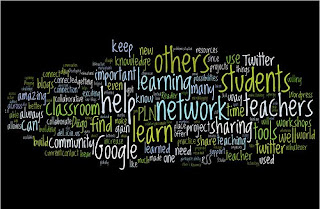
I started by reading the tweets from the few people I followed, but most of them lived in the same area as me and I wanted to see what was possible on a bigger level. So I started looking at the people writing the tweets that were getting ReTweeted (RT). I again looked at profiles and recent tweets to see if I felt they might add value to my "Twitter time." Most of those people fit my "requirements" for being followed. If I follow someone on Twitter for a while and then decide I am not finding their tweets very useful (especially if they have a lot of 4square), then I just unfollow them (this is my personal opinion).
I also find more people to follow by sometimes participating in things like edchat. If someone asks a question that I respond to, I also look at the other people who have responded to find more people to possibly follow. The same goes with people who use certain hashtags (that is when you "tag" you tweet with a number sign and certain letters ex. #wsfcs). I also don't necessarily follow everyone who follows me.
Now, at first I did not think I had a PLN since that was, in my mind, for people who had been on twitter longer and connected with more people. I have come to understand that for me, anyone who contributes to my learning is a part of my Personal Learning Network, whether online or not, but Twitter has allowed me to learn about so many things from so many different people.
I am thankful for all that learning and for all those people! :)

Math resources ....
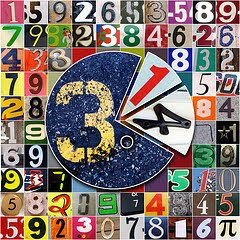 I was just looking around on twitter when a few tweets that were sharing great resources caught my attention. I noticed they shared the same hashtag ... #4thchat.
I was just looking around on twitter when a few tweets that were sharing great resources caught my attention. I noticed they shared the same hashtag ... #4thchat.I started looking more and quickly realized why those resources captured my attention ... I had just found 4th grade teachers sharing resources and ideas! I taught 4th grade for years and tend to gravitate towards those resources.
There is a wiki set up to collect the resources shared in these chats. So far there are categories for Brain Breaks, Grouping Strategies, 21st Century Tools, and Writing Strategies. The topic that night was Math Instruction.
Here are some of the resources that caught my attention:
- a Symbaloo full of K-5 Math Links
- TenMarks .. free fun and interactive math practice and learning environment for 3rd grade and higher
- Math by Design was created for middle school students taking Algebra I and II to enhance their understanding of geometry and measurement objectives.
- Math and Literature Idea Bank from math cats
- Magic of Math list of books
- Stewart 4th Grade Online Resource Wiki - Math Page
- Recommended book to read: What's Math Got To Do With It? by Jo Boaler
A Thinking Cap?
What changes will you see?
 One of the first things I read one morning was a blog post called "The Daffodil Principle" from my friend, Elizabeth Peterson, on the Inspired Classroom Blog. If you have not read that blog post, please leave this blog right now and go read it!
One of the first things I read one morning was a blog post called "The Daffodil Principle" from my friend, Elizabeth Peterson, on the Inspired Classroom Blog. If you have not read that blog post, please leave this blog right now and go read it!I remember seeing this statement:
Think of all the changes we can make in our lifetimes ...
As the daughter said in The Daffodil Principle story, “Start tomorrow.”
Wednesday, March 23, 2011
Don't let fear of failure stand in the way ...
 Elizabeth Peterson wrote a blog post called Face Your Fears of Art Integration. In that post, she listed 4 common fears about art integration that she hears from teachers and her suggestions for overcoming or dealing with those fears. I wrote a blog post previously saying that I felt like many of these same "fears" also applied to technology integration. (Part of me thinks of these "fears" as excuses or reasons for not even trying.)
Elizabeth Peterson wrote a blog post called Face Your Fears of Art Integration. In that post, she listed 4 common fears about art integration that she hears from teachers and her suggestions for overcoming or dealing with those fears. I wrote a blog post previously saying that I felt like many of these same "fears" also applied to technology integration. (Part of me thinks of these "fears" as excuses or reasons for not even trying.)- Fear #1 – I’m not an artist.
- Fear #2 – The TEST is what I need to focus on.
- Fear #3 – My administration/colleagues will think what I’m doing is foolish.
- Fear #4 – I will make mistakes.
Since I am going to address the 4th fear in this blog post, this is more than likely be the end of this blog series (but you never know since I might decide to add more). Let me just start off by saying that when you start using technology, YES you will make mistakes. We will just state that fact so nobody has to worry about it anymore.
I have been known as a perfectionist, so knowing that I was going to make a mistake could have stopped me from even trying, but it didn't. I have figured out what to do when I make a mistake ... I make whatever happens seem positive. I adjust the plans and go with the flow (now as someone who liked to have everything well-planned in advanced and things go according to schedule, this is a major step for me).
Sometimes I hit the wrong button, but hitting the wrong button could make something happen. Nothing may happen when I may try to open a file or project I have attempted to save, but I will either learn how to save those files in the future or come up with a different way to complete that assignment that does not require those files. A little creativity and critical thinking can help me see the positives in most situation.
Don't get me wrong, it is frustrating to make mistakes, but the fear of failure would prevent me from ever feeling the enjoyment of success.
Monday, February 21, 2011
Something new in Learning Village ....

Did you know a new section has been added to the dashboard of WSFCS Learning Village?
There is now an Instructional Tip of the Week area (in the first column above the calendar). So far this month, the tips have covered:
- Presidents Day
- This Month in NC History (information about any month in NC History)
- Tripttico
If you have ideas for things we can include in this section, please let us know. The tips don't have to be websites or even have anything to do with technology. If you have a reading or math strategy that works really well in your class, please let us know so we can share. If you found a great instructional tip that should be shared with others, this is the way to share it!
I wonder what next week's Instructional Tip of the Week will be ...
Getting Activ with Promethean!!
- Do you use a Promethean ActivBoard?
- Are you going to have an ActivBoard in your classroom soon?
- Do you have great ideas for using one that you would like to share with others?
- Would you like to learn some tips and tricks for ways to better use you ActivBoard?
- Did you know there are other people in this school system that would like to hear/see things you are doing with the ActivBoard in a classroom?
We hope to continue the learning that took place at the ActivCarolina Conference last weekend. Even if you did not attend the conference, please come join the fun!
Friday, February 18, 2011
Document Cameras and Skype
Over the past couple of years I have blogged about the benefits of document cameras versus the traditional overhead projector. I have discussed its uses as a digital camera and camcorder as well as techniques to integrate it into classroom instruction. One thing I have yet to talk about is how the document camera camera can be used as a(n) webcam. Yes I said webcam.
The primary version of document cameras that we have in our district are made by the Lumens Company, but we also have others versions which will act in the same manner. When the document cameras are installed correctly and the included software is setup the computers will see them as webcams, depending of course on what programs or websites you are utilizing. In our district we have been using Skype as a method of global communications in which our teachers are collaborating with in and out of county schools, businesses, colleges and universities and interesting people.
You have to make sure that when you are using Skype the program must be able to see the doc cam and set it as the default visual device. To do this you will have to make sure that the doc cam drivers are installed on the computer you are using, see specific doc cam installation guide for setup informaiton. Once the doc cam is installed properly make sure that it is turned on and open the Skype program and log in. After you are on the Skype dashboard you will click on Tools--> Options and then Video Settings. In the video settings, depending on your setup, the live video should show up. Now one thing to remember on the video settings for Skype, in order to make sure you do not get any random video calls you need to make sure that your settings are checked to only accept video from people in your contact list. This alleviates any issues that could arise during a Skype call.
Now for two technical issues that have come up, in our district that is, when we have been using the doc cams with Skype. I will list them out and the solutions we have used to correct the problem.
- Image shows upside down in Skype - This usually happens when using older doc cams like the Lumens DC-133, 150, 155, 160 or 162. The solution is to turn the doc cam around and the lens unit turns down so that the image will be right-side-up.
- The image does not show up at all and you have an error on the screen - This has been just recently discovered. From what I have ascertained it is due to the recent upgrade of software by Skype to version 5.1 from version 4.1 - In our network version 4.1 is stable and has been the standard so what we have done is to uninstall the 5.1 software and reinstall the 4.1 which will then allow Skype to see the doc cam again.
Now this is just one of the things that you can do with your doc cam, but if you are looking for more ideas you can click on my LiveBinder below to get some additional resources.
Sunday, January 23, 2011
Things I have learned to make me a better teacher ...
 I was very fortunate to have to the opportunity to attend some of the presentations and discussions at the 2011 Reform Symposium (#rscon11 on twitter). What is even better is that the sessions were recorded, so I will be able to listen to the sessions I did not get to attend as well as listen again to the ones I attended. As a participant in the 2010 Reform Symposium (search for Reform Symposium on my blog to find posts about it), I knew there would be lots of great things shared, but it was information overload ... in a good way.
I was very fortunate to have to the opportunity to attend some of the presentations and discussions at the 2011 Reform Symposium (#rscon11 on twitter). What is even better is that the sessions were recorded, so I will be able to listen to the sessions I did not get to attend as well as listen again to the ones I attended. As a participant in the 2010 Reform Symposium (search for Reform Symposium on my blog to find posts about it), I knew there would be lots of great things shared, but it was information overload ... in a good way.One of the sessions I attended was "One thing I've Learned To Make Me A Better Teacher" which was an open discussion facilitated by Melissa Tran. (I knew it would be great especially since her name is Melissa) :)
Here are a few of the comments that stood out to me:
- it is important to surround yourself with positive influences
- developing a PLN on twitter will prove so beneficial
- feel passion in what you do
- help develop the passions of others
- make connects and build relationships with all those around those (students, teachers, coworkers ...)
- what we do is all about sharing
- teach from the heart ... students will know if you really care
- you have to reach students before you can teach them
- failure is OK as long as you learn from it
Since things from this session stuck in my mind, I decided to ask a question on twitter (I am @mwedwards): "What is something you have learned that you think new teachers should know?"
I will share a few of the responses I got:
- "That parents are partners... that you're stronger together and to use rubrics and save evidence of work 4 interviews"
- "New Teachers should know how to handle parent/teacher conferences. Listen to parents voice concerns,then solve problems together"
- "Wish teachers taught relaxation training on a regular basis!"
- "I have learned too many things to mention in a tweet!"
What are some things you have learned that you think new teachers should know?
If we all work together to put the pieces of the puzzle together, it will be easier ...
Resources are Blooming (even in the cold weather)
 Having discovered Kelly Tenkely's blog iLearnTechnology was like finding a gold-filled treasure chest. Getting to know Kelly through her blog and on twitter (@ktenkely) has been even better. Steven Anderson and I both attended a webinar she did last week about thinking and teaching creatively at the Knowledge Learning Place. Resources and sites she shared were posted to a LiveBinder called Thinking Creatively with Kelly Tenkely. The recording of that session will also be added to that LiveBinder when it is ready.
Having discovered Kelly Tenkely's blog iLearnTechnology was like finding a gold-filled treasure chest. Getting to know Kelly through her blog and on twitter (@ktenkely) has been even better. Steven Anderson and I both attended a webinar she did last week about thinking and teaching creatively at the Knowledge Learning Place. Resources and sites she shared were posted to a LiveBinder called Thinking Creatively with Kelly Tenkely. The recording of that session will also be added to that LiveBinder when it is ready.One thing that really stood out to me from that webinar was Kelly's Digital Bloom's Taxonomy LiveBinder. I am a big fan of Kelly's creations that go along with Bloom's Taxonomy (peacock, umbrella, tree ...). In the webinar, she said that she created one and then students suggested the ideas for the other Bloom's images. I think the one that I like the most right now is the Bloomin' Digital Peacock!
In Kelly's Digital Bloom's Taxonomy LiveBinder, she shares digital tools that can be used with students to help them Remember, Understand, Apply, Analyze, Evaluate, and Create. Both that LiveBinder and her Blog provide lots of great resources for you to check out!
Monday, January 3, 2011
ActivPrimary in the Classroom
The More You Know... ActivInspire
Take for instance if you want to see the ActivInspire Dashboard and it is no longer showing on the screen because you closed it out. Well you could go to the View Menu because that is what you want to do, "View" the Dashboard or you could press the F11 Key. It is what I would call built in redundancy, the software offers you many different paths to get to the same end result. How about this example, for some reason in the middle of a Lesson the board seems to not want to respond to your stylus touch and you need to go to the next flipchart page. Since your board is not responding to you what do you do? Well you would go to your computer keyboard and press the Page Down Button that will advance the flipchart one page. Or maybe in the same situation you want to Copy and Paste an item from one flipchart page to another. You would be at your keyboard to press the CTRL + C (to copy) Page Down (to advance a page) then CTRL + V (to paste).

So in order to help out with some of the keyboard commands in ActivInspire, I have created a cheat sheet list of all the Control, Special and Function Key commands that you can print off to have close at hand when you are working, whether you are connected to a board or not, on your Flipcharts. If you click the image it will take you to our Wiki page where you can download the ActivInspire Special Keys pdf as well as take a look at the other information we have to offer.
